Display informations
There are two main views, the map view and the list view. The app usually starts with the map view, but remembers the last view and starts with it the next time it is called up.
You can switch between the views using the circular button at the bottom right (06).
Map view
If the app is connected to a service, the available stations of the provider are displayed on the map with a bicycle sign symbol.
If you tap on one of the symbols on the map, you will receive an overview of this station and its items.
The elements of the pop-up are clickable and display different information in each case:

The pop-up shows the availability of the item for the next six days.
The stations are displayed as symbols (01). The active station is displayed as a red bicycle symbol (02).
The elements of the station pop-up can be clicked and have the following function:
03 – the details of the item are displayed
04 – the details of the station are displayed
05 – the booking calendar for this item is displayed.
06 – Switch to the list view
If a station has more than one item (as in this example), this is indicated by a dotted line at the bottom. The content of the popup can then be scrolled to the other items.
Listenansicht
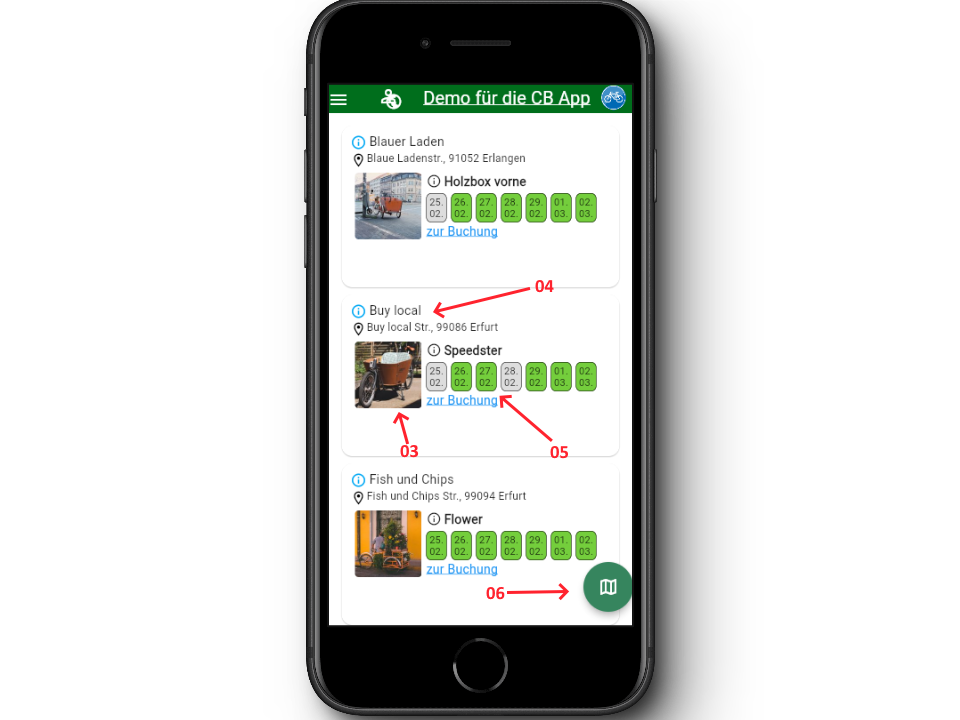
The pop-up shows the availability of the item for the next six days.
03 – the details of the item are displayed
04 – the details of the station are displayed
05 – the booking calendar for this item is displayed.
06 – Switch to the list view
If a station has more than one item (as in this example), this is indicated by a dotted line at the bottom. The content of the popup can then be scrolled to the other items.
Display of item information
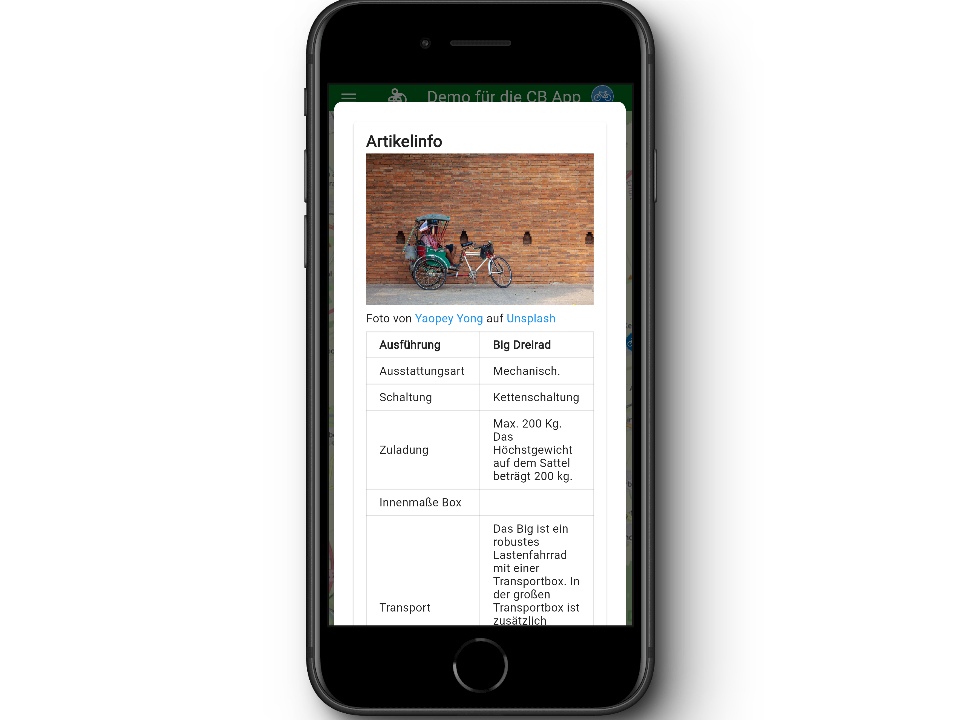
The information provided by the service provider for this item is displayed in the pop-up.
Display of station information
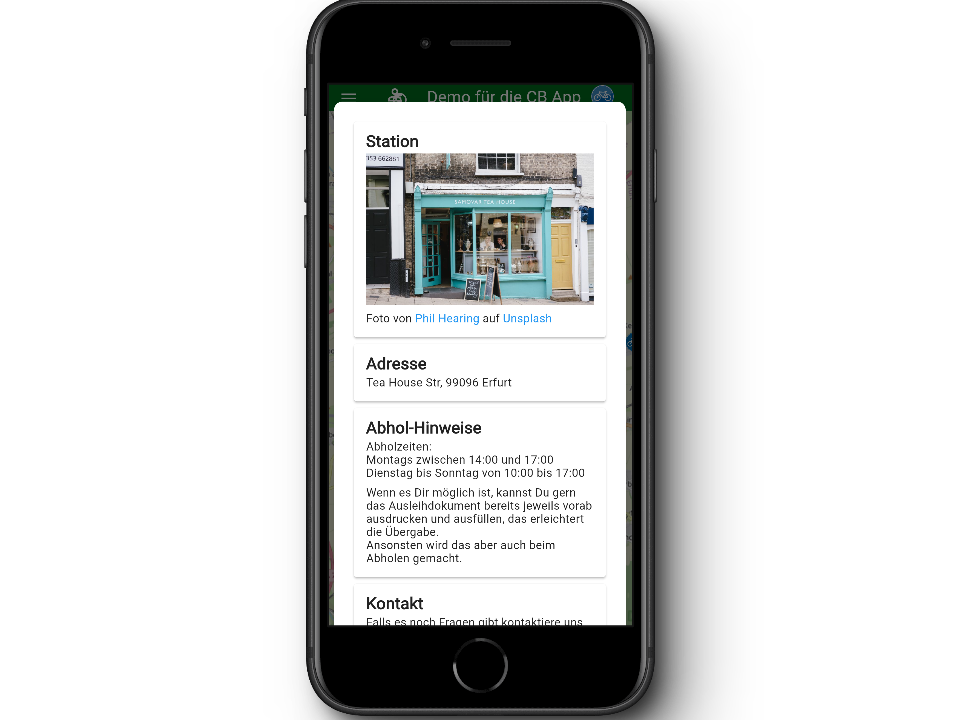
The information provided by the service provider for this station is displayed in the pop-up.

