Register user (account)
If you also want to book items with a service provider and manage the bookings, you must have an account with the service provider (follow the provider’s registration process).
In addition, the provider must support the app, i.e. the CommonsAPI must be accessible and Extension API must be installed and activated.
There are three ways to call up the dialog to register a user:
Option1: After the new registration of a service provider
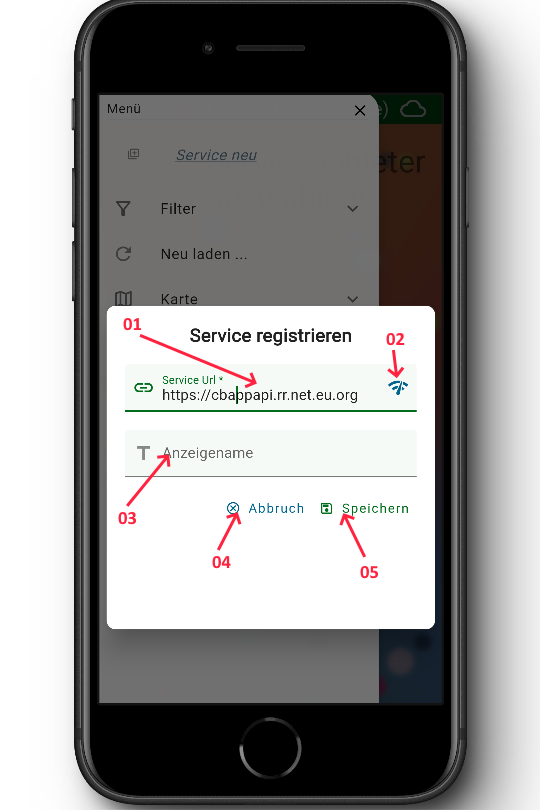
If you have registered a new service provider and tap on “Save” (5) in the dialog, the dialog for registering a user is then opened automatically.
Note:
It is not absolutely necessary to register a user. If you do not wish to do so, you can simply cancel the register user dialog.
Option2: Register user Dialog via main menu
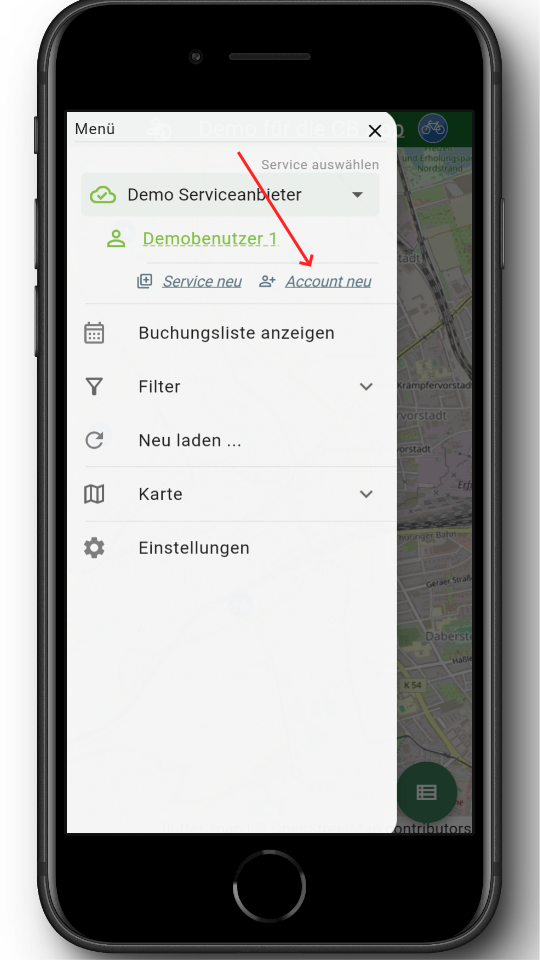
If you have selected a service provider in the main menu, you can use the menu item “New account” to register a user for this provider in the app.
Option2: Register user Dialog via Settings
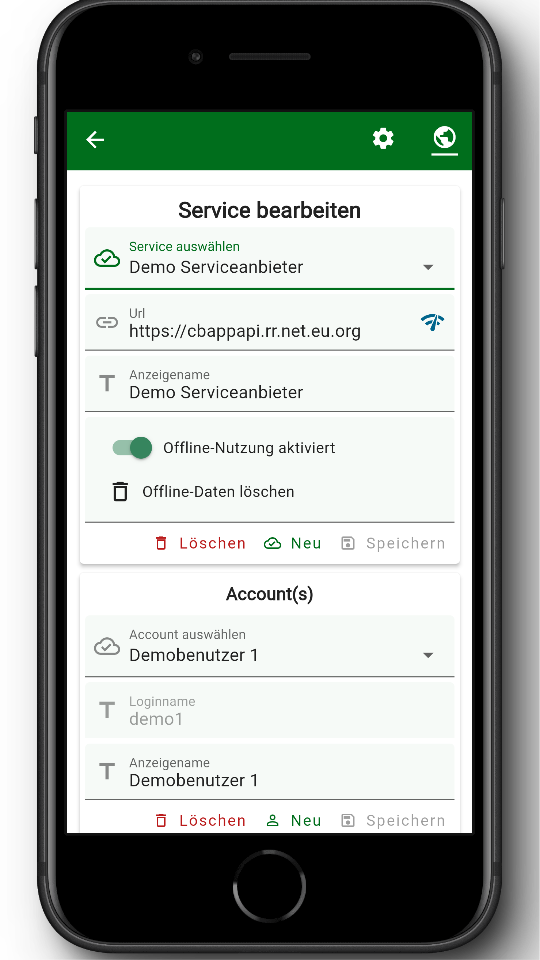
Click the “New” button under “Account(s)” to open the dialog box for entering the user’s data
Register user (account)
To register, you need the login name and login password from the service provider. These correspond to your login details on the website.
(Note: in exceptional cases it is also possible that you receive the application password separately from the service provider, in which case you do not need the login password)
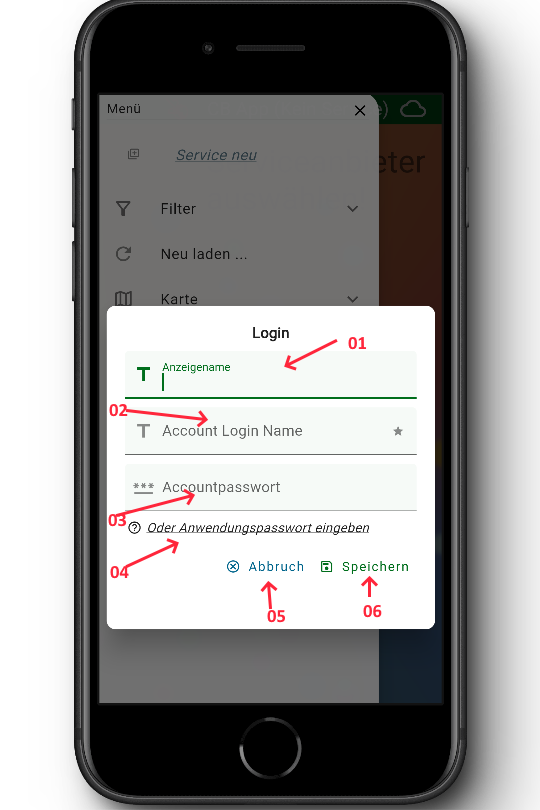
Enter the data in the dialog, where Display name is optional.
01 – Name that is displayed in the app for this user
02 – Login name at the service provider
03 – Login password for the service provider
04 – If you have received an application password, tap here and enter it.
05 – If you want to cancel the process, tap here
06 – Saving account registration